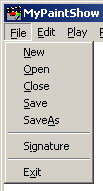 |



The File menu is where you go to create,
open, close, save or sign a Show
file.



|
 New
New  Use to create a blank canvas.
Use to create a blank canvas.
When MyPaintShow
Editor starts, it selects New from the file menu for
you.
 Open
Open  Use to open an existing Show file.
Use to open an existing Show file.
You may open an existing Show file at any time and continue
working on it. This dialog box always starts in the folder selected
as your drawings folder in MyPaintShow
Screensaver Settings dialog.
 Close
Close  Use to close the current Show file.
Use to close the current Show file.
This will also cause the current canvas to close. The Editor
window will become gray in color to indicate that there is no
canvas. You will be prompted to save your work if you haven’t
done so already.
 Save
Save  Use to save your Show file.
Use to save your Show file.
If you haven’t selected a name for your file, you will be
prompted to do so. If you haven’t signed your Show
file yet, you will also be prompted to do that. See Signature
below.
 SaveAs
SaveAs  Use to save your Show file using a new file name. Any
subsequent saves will be saved to the new file name. This dialog
box always starts in the folder selected as your drawings folder
in MyPaintShow
Screensaver Settings dialog. If you haven’t signed
your Show file yet, you will also be prompted to do that.
See Signature below.
Use to save your Show file using a new file name. Any
subsequent saves will be saved to the new file name. This dialog
box always starts in the folder selected as your drawings folder
in MyPaintShow
Screensaver Settings dialog. If you haven’t signed
your Show file yet, you will also be prompted to do that.
See Signature below.
 Signature
Signature  Use to sign your Show file. Once a Show file
is signed, the signature cannot be changed. Your signature appears
at the lower right hand corner of the screen when your Show
file is played.
Use to sign your Show file. Once a Show file
is signed, the signature cannot be changed. Your signature appears
at the lower right hand corner of the screen when your Show
file is played.
 Exit
Exit  Use to exit MyPaintShow
Editor. If your Show file isn’t saved,
you will be prompted to do so.
Use to exit MyPaintShow
Editor. If your Show file isn’t saved,
you will be prompted to do so.
|

